Chat permissions
Before being able to enter the contact center, an indigitall administrator user (see section roles and permissions ) must assign the chat permission to the corresponding user, being able to choose between 3 types of permissions: Agent, Supervisor and Auditor.
Agent Permission
You can visit our documentation on user agent functionalities at this link.
This permit allows you to enter the contact center and start interacting with customers who communicate through this channel. To assign this type of permission, an admin user must assign the chat permission Agent to the corresponding user via the console indigitall in the Settings> Users section. We select the user to whom we want to assign the agent permission, and press the edit button.
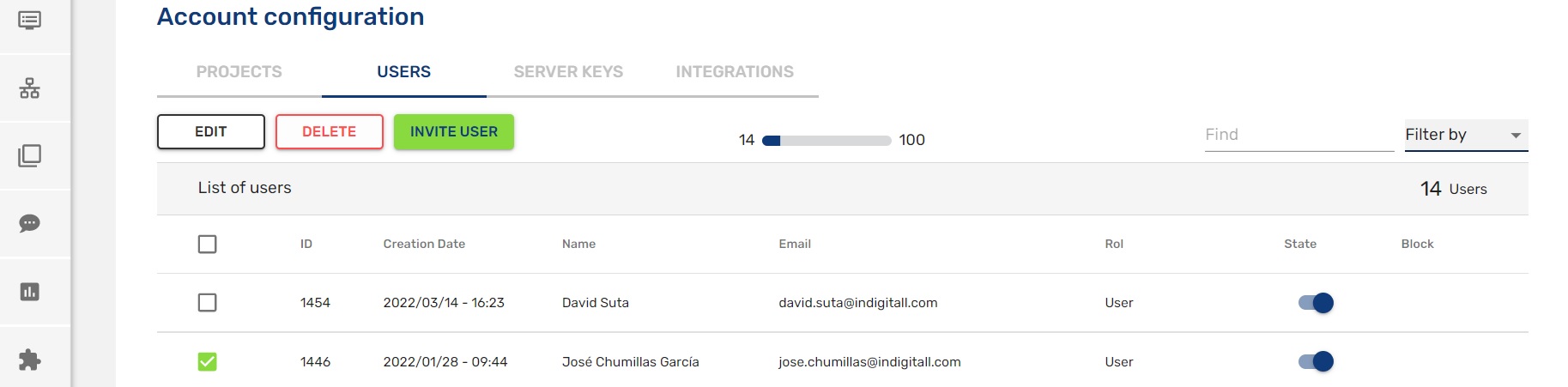
In the user file, we assign the corresponding permission and save the changes.
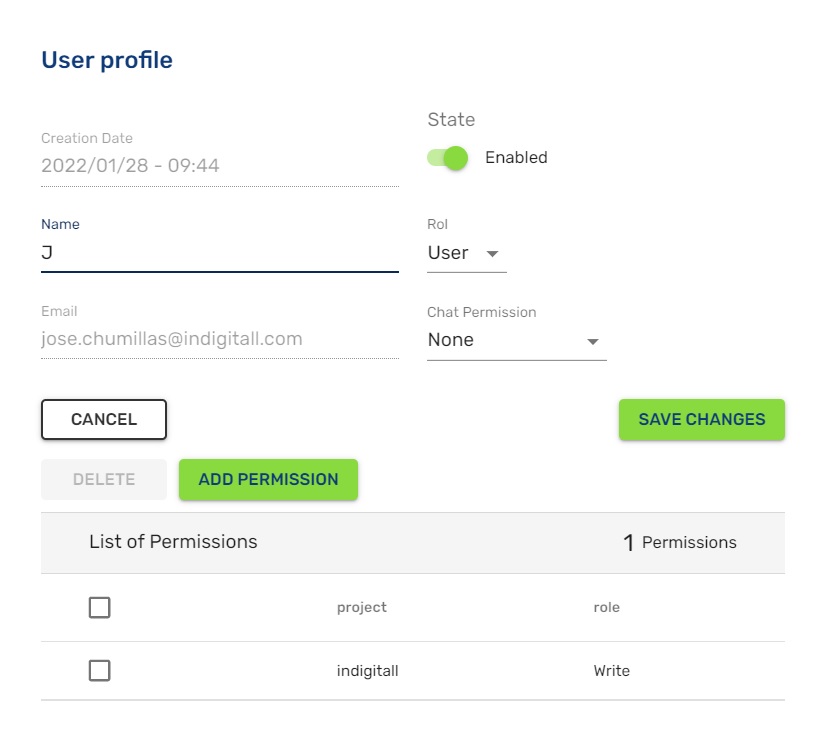
Supervisor Permission
This permission allows you to view real-time statistics of the existing agents in the contact center as well as perform actions and view conversation content. To assign this type of permission, an admin user must assign the chat permission "Supervisor" to the corresponding user via the indigitall console in the Settings> Users section. We select the user to whom we want to assign the supervisor permission, and press the edit button.
In the user file, we assign the corresponding permission and save the changes.
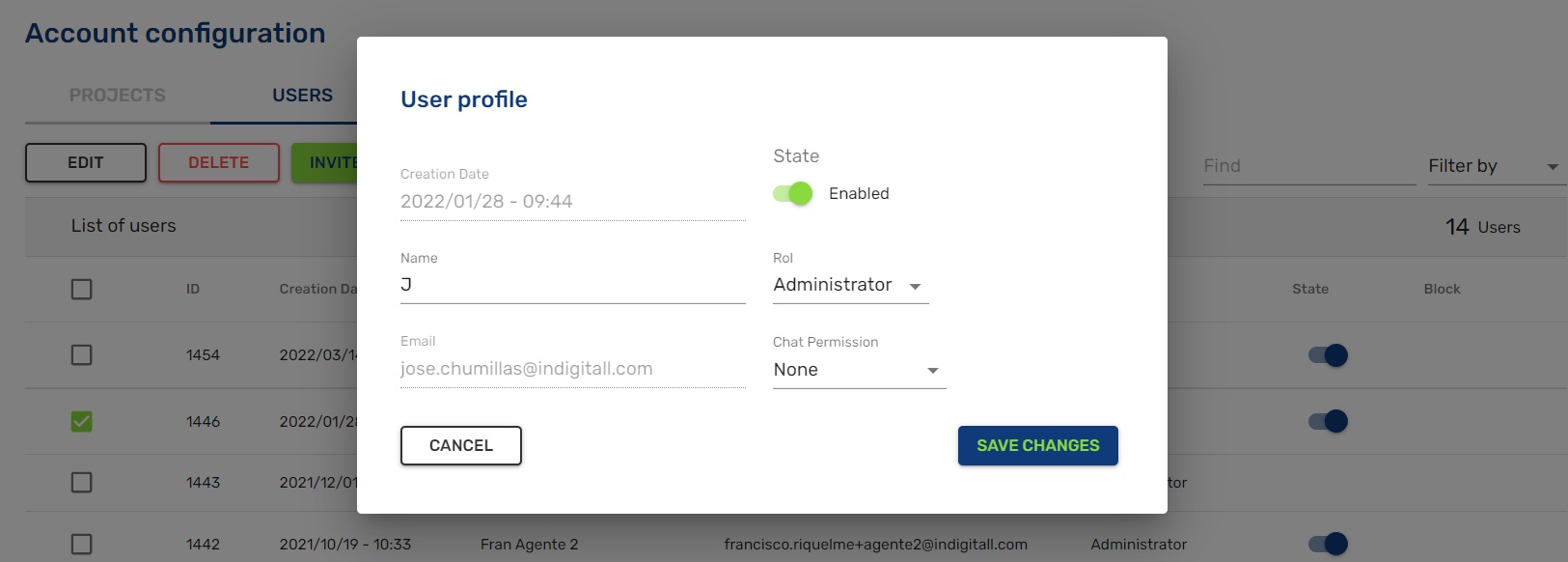
Auditor Permission
The auditor permission allows entering into conversations done by bots, after or during the conversation. After the chat, it is possible to send any other explanation and, during the chat, take control over the bot to communicate directly with the user. The auditor has access to conversations done by bot and can open them again.
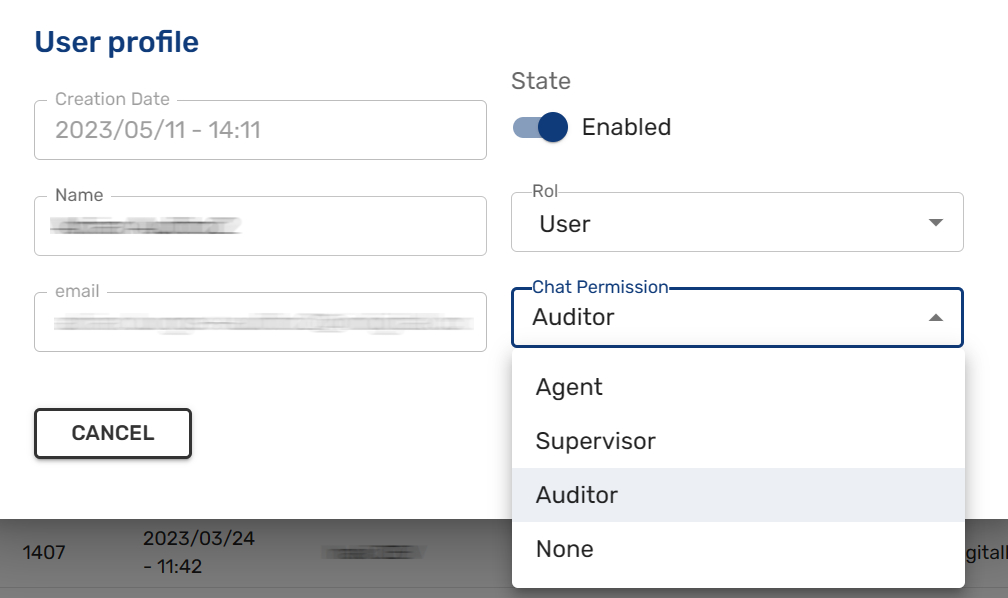
Updated 7 months ago
